A Navigation Device is Essential On This Ride
Guru Maps is our recommended App if you do not have a GPS device
Guru maps will allow those who do not have a navigation device or preferred App such as Ride with GPS to navigate for free with no data costs and when out of signal coverage. The app stores the routes and maps for offline usage.
Step by Step Guide
Note: Available for both iOS and Android – format may vary according to device
1. Download and install the app. The free version is all you need although if you choose to buy the paid for version there are some benefits especially with the maps. (More of that later) When the App opens for the first time it will ask if you want to download a local map, Skip This.
2. A link to the routes (also available at the bottom of this page) will be sent out in Avril’s broadcast messages on WhatsApp and in one of her emails. Click the link from the device with Guru Maps installed which will then open a browser page, at the top right of the map on the screen click on Download as GPX.
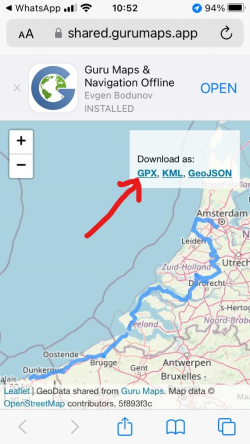
3. Go to the Files folder on your device and locate the file you have downloaded tap the file and choose save to one collection (it may open directly into Guru in some cases).
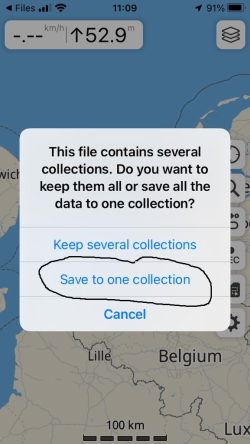
4. The routes will now appear in Guru when you tap the folder icon on the right
5. Maps. You can download maps to the App. These are free but in the unpaid version you can have only 3 maps at any one time. The maps you need are (in order of use)
France, Hautes de France
Belgium,
To download a map tap the gear wheel and select Download Maps from the menu, Choose your country and then the region if applicable. Beside the word Map tap Download and allow the map to download.
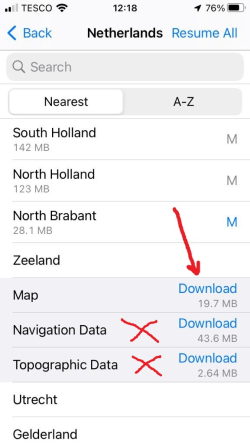
When using the free version you may need to delete the maps no longer needed and download the next ones preferably on your hotel stops. To Delete a Map go to it in the Download Maps section as above and Swipe Left on the map to delete. In the event you do not have a map loaded you can still follow the route as a line on your device with your position shown.
6. To follow a route, Go to your collection using the Folder Icon on the main screen and tap the day you want to use. On the screen that appears Tap the Folded page icon at the top right then on the bottom menu tap the S shaped icon this takes you to the route. Begin navigating by tapping the Blue Circle containing a white arrow.
7. Battery Life – It’s important to be aware your battery life will be shorter so carrying an additional power pack is a must. Also if cycling with others share the navigation to conserve battery life on your devices.
This is the link to the routes it is best to click it from the device with Guru Maps installed
Click Here to Download (Contains all 3 days)
Guru Maps full user manual – iOS version – Android version
